Iris recognition prison management system
[ad_1]
I. Overview
1. The system software is divided into four parts, entrance collection, exit verification, summary query, and overall control.
2. The software personnel roles are divided into five categories: staff, prison guards, armed police, prisoners, and mobile personnel.
Staff: Refers to prison staff.
Prison guard: guard the prisoner’s related personnel.
Armed Police: Suppress related personnel of the prisoner.
Mobility: People who come in and out every day, visit prisons, etc., stay in prison for no more than 12 hours.
Two, operating instructions
(1) There are two ways to log in:
1. Log in with username and password. Double-click to run the desktop jianyucaiji.exe icon, and the login interface will pop up, as shown in the figure below:
Enter the user name and password, and click OK to enter the main interface.

2. Login through iris recognition, as shown below:
First select the username, and then click the iris authentication button. Aim your eyes at the iris device, if the verification is passed, it will automatically enter the acquisition module.
(2) Specific operations:
A. First, collect all roles at once, except for floating personnel. Collection includes ID card, photo shooting, and iris collection.
Remarks: This step is equivalent to establishing an iris library for basic personnel.
B. Door-to-door collection
Every time the person entering the door needs to be collected according to their role. Before collecting, first compare the information of the basic iris library.
a. If a non-mobile person indicates that the iris data already exists, there is no need to collect it and you can enter the door.
b. If it is a mobile person, you need to compare the prisoner pool that has been released. If there is information about this mobile person in the prisoner bank, it will be prompted “This person is a person who has been released from prison, is it allowed to enter the door”, and the manager will choose whether to allow the door to enter.
three. Module description:
(1) Entry collection module:
Main interface description:
1. First put the ID of the person to be collected into the ID card reader, the person’s information will be displayed in the corresponding text box, check whether the information is consistent with the ID card information.
2. Take a photo: If you use the camera function for the first time, you need to click to open the camera, and then click the capture button through the image. After the shooting is completed, the photo will be displayed in the blank area below the camera button, and the real-time image will be displayed in the blank area above the camera.
3. After the photo is taken, collect the iris of the personnel. The operation is as follows:
1) After clicking the iris collection, there will be a voice prompt “Please come closer”. At this point, aim your eyes at the iris collection device.
2). If you hear that the registration is complete, it means that the collection is successful.
3) If you hear registration failure, you need to click the iris collection button again to collect.
4) If the person entering the door does not have an ID card or is a first-generation ID card, the entry clerk can enter the person’s information.
Manually add button: Clear personnel information and manually add personnel information.
Backup button: backup the current database for later use.
(2) Go out verification module:
1. Go out to verify
Everyone who walks out of the prison must compare their iris data. Operate according to whether it exists.
1). If the iris data prompts that the iris data has passed the verification, the non-mobile personnel can be allowed to go out, otherwise the identity of the personnel needs to be confirmed.
2) If it is a mobile person, if the iris data prompts to pass the verification, then they can be allowed to go out. After going out, the information and iris information will be invalid.
Remarks: The entry data of mobile personnel is only kept for 12 hours, if it exceeds, it will be invalid.
3). If it is a prisoner, if the iris data prompts to pass the verification, it will prompt “This person is a prisoner, do you allow this person to be released from prison” by the management personnel for selective operation, if released from prison, the prisoner’s information will be displayed Deleted from the iris database and transferred to the prisoner information iris database.
The specific operations are as follows:
1. When the personnel go out, click on the iris verification. At this time, the voice will prompt, come closer, and aim at the iris collection device. If you hear that the recognition is successful, prove that the person’s information is correct. The personnel information will be listed in the display area on the right, including entrance time and exit time. ID card information and other information entered at the door. At the same time, the photo of the person (the picture taken by the person who enters the door and logs in) will be displayed under the blue long bar at the bottom right.
If you hear a recognition error. Those who prove that this person’s information is illegal, the relevant personnel can inquire and deal with it.
Turn on the camera: turn on the monitoring equipment, monitor personnel dynamics in real time, and save the video to the hard disk.
Query button: It is to perform real-time statistics on the information of the people entering and leaving the door that day. This interface and statistics are the same functional interface. The picture is as follows:
(3) Information statistics module:
Shows the current migrants, how many people have entered, how many have left, and how many have not left.
Formula: Entering = Going Out + Not Going Out
The concept of floating personnel must be distinguished: that is, you must go out on the day you enter, and it will be invalidated after the day.
And you can query the detailed information of every day in and out.
The information statistics module is shown in the figure:
Click the Statistics button: the current number of people who have not flown, the number of people who have been flown by the flow association, and the current total number of flow will be counted and displayed in real time.
Click on the number of people who have not left: the detailed information of the people who have entered the door but have not yet left will be listed.
Click on the number of people who have gone out: The information about the day’s entrance and the successful exit through verification will be listed in detail.
Click the current number of people on the move: all the personnel information of the day will be listed.
Information query button: Statistics will be performed according to the selected conditions and detailed information will be displayed in the table below.
[ad_2]